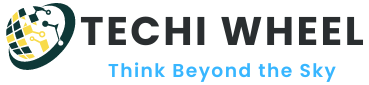If your laptop sounds like a jet engine, it could be a sign of an overheating issue that needs to be addressed. This can be concerning, especially if it happens frequently.
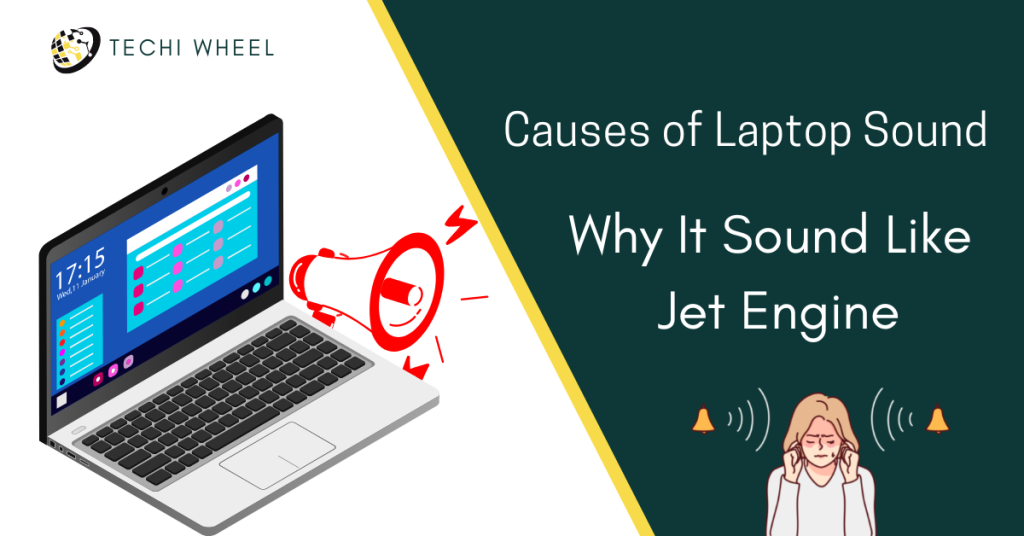
In this article, we explore the main reasons why your laptop might make this noise and provide practical tips for reducing laptop fan noise. Learn how to improve your laptop’s performance and prevent damage to its internal components.
Table of Contents
Reasons for Why Does My Laptop Sound Like a Jet Engine
To understand why your laptop sounds like a jet engine, it’s important to know how a laptop cooling system works. Laptops use fans to circulate air and cool down the components inside the device, which can generate a lot of heat during use. If the cooling system fails, your laptop might overheat and damage its internal components.
Here are the most common reasons why a laptop fan might make a loud noise:
1. Dust and debris in the fan or vents
In most cases, a laptop that sounds like a jet engine is the result of excessive heat and dust buildup. The issue can be resolved by cleaning the vents and updating the cooling settings.
Over time, dust and debris can accumulate in the fan or vents of your laptop, which can obstruct the airflow and cause the fan to work harder than it needs to. This can make your laptop sound like a jet engine.
2. Overheating due to heavy use or blocked vents
If you use your laptop for demanding tasks like gaming or video editing, it can generate a lot of heat that the cooling system may not be able to handle. Additionally, if the vents on your laptop are blocked by a surface like a bed or lap, the airflow can be restricted, causing the fan to work harder.
3. Malfunctioning fan or cooling system
If none of the above reasons are causing your laptop fan to make a loud noise, it’s possible that there’s a malfunction in the fan or cooling system. This could be due to a broken fan blade, a loose connection, or a damaged heat sink.
How You Can Reduce Laptop Fan Noise
Now that you know why your laptop might sound like a jet engine, here are some practical tips for reducing laptop fan noise:
1. Clean the fan and vents
To remove dust and debris from your laptop’s fan and vents, use a can of compressed air to blow out any build-up. Make sure to do this in a well-ventilated area and follow the instructions on the can.
2. Adjust power settings to reduce heat
If your laptop is generating too much heat, you can adjust the power settings to reduce the workload on the CPU. You can do this by going to Control Panel > Power Options > Change Plan Settings and selecting a power plan that conserves energy.
3. Use a laptop cooling pad
A laptop cooling pad is a device that sits underneath your laptop and provides additional fans to help cool down the device. This can be especially helpful if you use your laptop on soft surfaces like a bed or couch that can restrict airflow.
4. Update drivers and software
Make sure your laptop’s drivers and software are up to date, as outdated versions can cause your laptop to work harder than it needs to. Check your laptop manufacturer’s website for updates or use a driver update tool.
5. Check for hardware problems
If none of the above solutions work, it’s possible that there’s a hardware problem with your laptop. Take it to a professional technician to diagnose and fix any issues with the fan or cooling system.
How to Make Your Computer/Laptop Quieter
If your computer or laptop makes a loud noise, it can be distracting and annoying, especially if you use it for work or entertainment. In this article, we’ll explore some practical steps you can take to make your computer or laptop quieter.
Step 1: Clean Your Computer/Laptop
The first step to reducing noise from your computer or laptop is to clean it. Dust and debris can accumulate on fans and vents, obstructing airflow and causing the fans to work harder than they need to. This can make your computer or laptop sound like a jet engine.
To clean your computer or laptop, follow these steps:
- Turn off your computer or laptop and unplug it from the power source.
- Use a can of compressed air to blow out any dust and debris from the fans and vents. Make sure to do this in a well-ventilated area and follow the instructions on the can.
- Use a soft, lint-free cloth to wipe down the exterior of your computer or laptop.
Step 2: Adjust Power Settings
If your computer or laptop is generating too much heat, it can cause the fans to work harder, making more noise. You can adjust the power settings on your computer or laptop to reduce the workload on the CPU, which can help to reduce heat and noise.
To adjust the power settings on your computer or laptop, follow these steps:
- Go to Control Panel > Power Options > Change Plan Settings.
- Select a power plan that conserves energy, such as “Power saver” or “Balanced”.Click “Change advanced power settings”.
- In the “Processor power management” section, set the maximum processor state to 80% or lower.
- Click “Apply” and “OK” to save your changes.
Step 3: Use a Cooling Pad
A cooling pad is a device that sits underneath your laptop and provides additional fans to help cool down the device. This can be especially helpful if you use your laptop on soft surfaces like a bed or couch that can restrict airflow.
To use a cooling pad, follow these steps:
- Purchase a cooling pad that is compatible with your laptop.
- Place your laptop on the cooling pad.
- Connect the cooling pad to a power source.
- Turn on the cooling pad and adjust the fan speed as needed.
Step 4: Update Drivers and Software
Outdated drivers and software can cause your computer or laptop to work harder than it needs to, generating more heat and noise. To reduce noise and improve performance, make sure your computer or laptop’s drivers and software are up to date.
To update your computer or laptop’s drivers and software, follow these steps:
- Go to your computer or laptop manufacturer’s website.
- Look for the “Support” or “Downloads” section.
- Enter your computer or laptop’s model number or serial number.
- Download and install any available driver or software updates.
Step 5: Check for Hardware Problems
If your computer or laptop continues to make noise even after following the above steps, it’s possible that there’s a hardware problem that needs to be addressed. Take your computer or laptop to a professional technician to diagnose and fix any issues with the fans or cooling system.
Conclusion
In conclusion, if your laptop sounds like a jet engine, it’s likely due to issues with the fan or cooling system. Overheating can damage your laptop’s internal components, so it’s important to address this problem as soon as possible. By following the tips provided in this article, you can reduce laptop fan noise and improve your laptop’s performance. If you’re unsure about how to fix the problem, don’t hesitate to seek professional help.