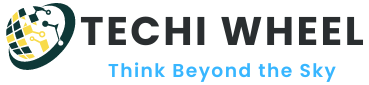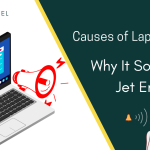If you’ve ever used a laptop, you’re probably familiar with the adapter that comes with it. This adapter allows you to charge the laptop’s battery and power the device when it’s plugged in. However, some laptops come with a feature called “auto-switching” that can make using the adapter even more convenient.
By automatically adjusting power settings based on power source type, laptop adapter autoswitching simplifies the charging process and enhances convenience.

So, what is laptop adapter auto-switching? Simply put, it’s a feature that allows a laptop to automatically switch between charging modes when it’s connected to a power source. This means that the laptop will automatically detect whether it’s plugged into a wall outlet or a USB port, and adjust its power settings accordingly.
Table of Contents
How Does Laptop Adapter Auto-Switching Work?
Laptop adapter auto-switching works by using a special chip inside the laptop’s power supply. This chip is called a “smart controller,” and it’s responsible for monitoring the voltage and current coming from the power source. When the laptop is plugged into a wall outlet, the smart controller detects the higher voltage and switches the laptop to “charging mode.” When the laptop is plugged into a USB port, which typically provides a lower voltage, the smart controller switches the laptop to “power-saving mode.”
Now, we’ll talk about the step-by-step process of how laptop adapter auto-switching works.
Step 1: Detecting the Power Source
The first step in laptop adapter auto-switching is detecting the power source. When a laptop is connected to a power source, the laptop’s power supply unit (PSU) is responsible for detecting the type of power source that the laptop is connected to. This is done through a smart controller chip that is embedded in the PSU.
Step 2: Determining the Voltage and Current
Once the PSU has detected the power source, it then determines the voltage and current that the power source is providing. This is done by the smart controller chip, which measures the voltage and current coming from the power source.
Step 3: Switching to Charging Mode or Power-Saving Mode
Once the voltage and current have been determined, the laptop’s smart controller chip decides whether the laptop should switch to charging mode or power-saving mode. If the laptop is connected to a wall outlet, the voltage and current will be higher, and the smart controller chip will switch the laptop to charging mode. If the laptop is connected to a USB port or other lower voltage power source, the smart controller chip will switch the laptop to power-saving mode.
Step 4: Adjusting Power Usage
Once the laptop has switched to the appropriate mode, it then adjusts its power usage accordingly. In charging mode, the laptop will use more power to charge the battery and run the laptop’s components. In power-saving mode, the laptop will use less power to conserve battery life and reduce energy consumption.
Step 5: Monitoring the Power Source
Finally, the laptop’s smart controller chip continues to monitor the power source while the laptop is connected. If the power source changes, the smart controller chip will detect the change and adjust the laptop’s power settings accordingly.
Benefits of Laptop Adapter Auto-Switching
Laptop adapter auto-switching offers several benefits to users. One of the most obvious benefits is convenience. With auto-switching, users don’t need to manually adjust the laptop’s power settings when they switch between power sources. This can be particularly helpful for users who are constantly on the go, as they don’t need to worry about finding a specific type of outlet or remembering to switch the laptop to power-saving mode.
Another benefit of laptop adapter auto-switching is increased efficiency. By automatically adjusting the power settings, the laptop is able to use the optimal amount of power for the situation. This can help to extend the battery life of the laptop and reduce energy usage overall.
Drawbacks of Laptop Adapter Auto-Switching
While laptop adapter auto-switching has many benefits, there are also some potential drawbacks to consider. One of the main drawbacks is that the feature may not be available on all laptops. Some older laptops may not have the smart controller chip needed for auto-switching, so users may need to manually adjust the power settings.
Another potential drawback is that auto-switching may not always work as expected. In some cases, the laptop may not detect the power source correctly or may switch between modes too frequently. This can lead to reduced battery life or other performance issues.
Comparison with Manual Switching
One alternative to laptop adapter auto-switching is manual switching. With manual switching, users can choose to switch the laptop between charging mode and power-saving mode themselves. This gives users more control over the laptop’s power usage, but it can also be more time-consuming and less convenient.
Devices that Support Laptop Adapter Auto-Switching
Many newer laptops come with laptop adapter auto-switching as a standard feature. Some popular brands that support this feature include Dell, HP, and Lenovo. To find out if your laptop supports auto-switching, check the manufacturer’s website or user manual.
How to Enable or Disable Laptop Adapter Auto-Switching
If your laptop supports laptop adapter auto-switching, you may be able to enable or disable the feature in the laptop’s settings. To do this, open the laptop’s control panel or settings menu and look for the power options. From there, you should be able to adjust the laptop’s power settings and enable or disable auto-switching as needed.
Troubleshooting Laptop Adapter Auto-Switching Issues
If you’re experiencing problems with laptop adapter auto-switching, there are a few things you can try to troubleshoot the issue. First, make sure that the laptop is fully up-to-date with the latest software updates and drivers. Sometimes, outdated drivers can cause problems with auto-switching.
If updating the drivers doesn’t solve the problem, you may need to contact the manufacturer’s support team for assistance. They may be able to help you diagnose the issue and suggest a solution.
Conclusion
Laptop adapter auto-switching is a useful feature that can help to improve the convenience and efficiency of using a laptop. By automatically adjusting the power settings, laptops are able to use the optimal amount of power for the situation, which can help to extend battery life and reduce energy usage. While there may be some potential drawbacks to auto-switching, such as compatibility issues or incorrect switching, it remains a popular feature among many laptop users. If your laptop supports auto-switching, it’s worth trying out to see if it improves your overall user experience.