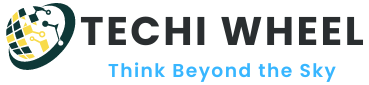Malware can manifest in various ways, from invasive ads to programs that hijack your browser settings. An example is AfterDarkMode, a dubious browser extension that purports to provide a dark mode option but frequently results in user frustration and confusion. In this article, we will examine what AfterDarkMode add is and its impact on your browsing experience and offer a comprehensive step-by-step guide on eliminating it. We will discuss future methods to safeguard your device against similar malware.
AfterDarkMode is a browser hijacker masked as an application to activate dark mode. In reality, it alters your browser settings, shows unwanted ads, and monitors your online activity.It can be removed by uninstalling suspicious extensions and running a malware scan with tools like Malwarebytes.
What is AfterDarkMode?
AfterDarkMode is a PUA that is considered to be a browser hijacker. It is disguised as enabling dark mode for your browser, but its purpose, of course, is much worse. Instead of enhancing the user experience, AfterDarkMode hijacks your browser, changes your search settings to visit unwanted websites, and displays intrusive ads.

It typically installs itself via malicious download of bundled software or clickjacking through false ads. After it’s installed, it may also modify your browser’s new tab page, default search engine, and home page settings without permission. Often, users notice erratic behavior of browsers redirecting to sites such as afterdarkmode.net or other suspicious domains.
Is AfterDarkMode a virus or just an annoying ad?
AfterDarkMode is identified as a Potentially Unwanted Application (PUA). Though it’s not a virus, it can take over your browser settings, show intrusive ads, and gather personal information.
How Does AfterDarkMode Affect Your Device?
AfterDarkMode mainly operates by manipulating your browser’s settings. Here is what it does most of the time:
- Changes Browser Settings: AfterDarkMode changes your search engine and homepage to afterdarkmode.net, promoting some rogue search engines.
- Displays Intrusive Ads: Displays pop-up ads and banners that are very challenging to close and slow your browser, impacting user experience.
- Tracks browsing history:Tracks your browsing history and collects personal information, such as search queries, visited URLs, and even your IP address. This data is sold to third parties or used for targeted ad campaigns.
Although afterdarkmode.net malware is not directly harmful to your gadget, it can cause privacy-related problems, unwanted redirects to harmful sites, and a slowed-down browsing experience.
How to Know If AfterDarkMode infects you
If you are encountering any of the symptoms listed below, your browser has likely been infected by
AfterDarkMode:
Constant Pop-Up Advertisements: Pop-ups show up regularly, even on reputable websites.
Modifications to Your Homepage: Your homepage or new tab page has been changed to an unknown site.
Unwanted Browser Extensions: The “AfterDarkMode” extension appears in the list of add-ons installed in your browser.
Redirects to Unwanted Sites: Your search queries are sent to unknown websites, like afterdarkmode.net.
These signs suggest it’s time to act and eliminate afterdarkmode malware from your device.
Step-by-Step Guide to Remove AfterDarkMode Malware
For Windows Users:
Follow these instructions to afterdarkmode malware removal from your system and revert your browser settings:
Remove Unwanted Applications:
- Access the Control Panel by searching for it in the Start menu.
- Select “Uninstall a program” within the Programs section.
- Check for suspicious programs recently installed, like “AfterDarkMode” or any other unknown software.
- Right-click on the application and choose “Remove”.
Restore Browser Settings:
- Open your web browser (e.g., Chrome, Firefox, Edge).
- Tap the menu icon (three dots in Chrome or Firefox).
- Navigate to Settings → Advanced → Reset and clean up → Restore settings to default values.
- Verify by clicking “Reset settings“.
Conduct a Malware Scan:
Download and install a reliable anti-malware tool such as Malwarebytes or HitmanPro.
Conduct a thorough system scan to identify and eliminate any leftover signs of AfterDarkMode.
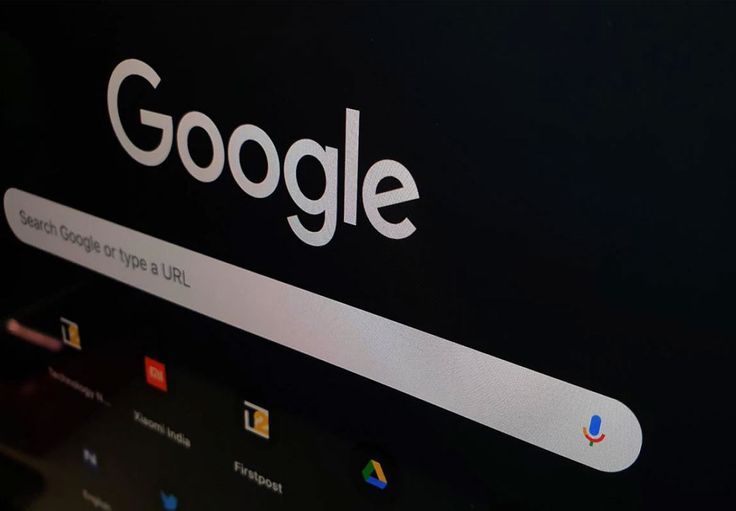
For Mac Users:
Purge Suspicious Apps:
- Launch the Finder and go to Applications.
- Find any unknown ” AfterDarkMode ” application and drag it to the trash.
- Right-click the trash icon and then select “Empty Trash.”
Uninstall Unwanted Extension:
- Launch Safari or Google Chrome.
- Click on “Safari” or “Google Chrome” → Preferences→ Extensions
- Locate “AfterDarkMode” from the list and uninstall
Scanning System:
Run Malwarebytes for Mac and the built-in macOS safety tools to scan the entire system and remove malicious items.
How AfterDarkMode Threatens Your Privacy
AfterDarkMode ads not only affects your browsing experience but can also put your privacy at risk.
The extension has been reported to collect data in the following categories:
Visited Websites: It records the URLs of the sites you visit.
Search Queries: Tracks what you search for, even using a secure search engine.
Personal Information: Logs your IP address and other information that could identify your location.
The collected information may also be shared with third parties or used to target you with more intrusive ads. Sometimes, browser hijackers such as AfterDarkMode add may even lead to identity theft if the gathered information is misused.
Preventing Future Malware Infections
Preventing malware infections such as AfterDarkMode requires a proactive approach. Here are some tips to keep your device secure:
Downloading Software from Untrusted Sources: Avoid downloading apps and extensions except from official websites or trusted sources like the Chrome Web Store.
Use a reputable antivirus and anti-malware tool: Scan your system regularly with tools like Malwarebytes, AdwCleaner, or HitmanPro.
Enable Browser Security Features: This will use built-in browser settings to block pop-ups and limit permissions for extensions.
Keep Your Software Updated: Regularly update your browser, operating system, and security software to fix vulnerabilities.
What is the best free tool to remove AfterDarkMode?
The best free tools to remove AfterDarkMode are Malwarebytes Free, AdwCleaner, and HitmanPro. These tools effectively eliminate AfterDarkMode and similar malicious software at no expense.
Does Malwarebytes remove malware?
Indeed, Malwarebytes is very efficient in identifying and eliminating different forms of malware, such as adware, spyware, and potentially unwanted programs (PUAs). It provides free and premium options, making it a favored choice for thorough malware removal.
Conclusion:
AfterDarkMode might seem innocuous initially, yet its capability to take over your browser and gather personal information poses a significant privacy risk. Acting quickly to remove it and implementing preventive strategies can protect you from additional issues and security threats.
If you found this helpful guide, please share it with others to increase awareness and safeguard more users against AfterDarkMode and related dangers!
FAQs
How did AfterDarkMode get on my device?
AfterDarkMode is frequently acquired through misleading methods, such as bundled software installations, deceptive advertisements, or accessing untrustworthy sites such as afterdarkmode.net.
Can AfterDarkMode cause damage to my device?
Although AfterDarkMode doesn’t directly harm you, it can jeopardize your privacy and diminish your browsing experience by sending you to potentially harmful websites.
How do I permanently remove malware?
To eliminate malware permanently, delete any unfamiliar applications, restore your browser settings, and conduct a comprehensive system scan with trustworthy anti-malware software such as Malwarebytes or HitmanPro. Moreover, make sure your operating system and software are current to prevent weaknesses that malware may exploit.
How do I get rid of suspicious malware?
Eliminate potential malware by utilizing anti-malware software, uninstalling unnecessary applications, and clearing your browser’s cache and extensions. Conduct a boot-time scan for persistent malware or utilize advanced alternatives such as restoring your system or reinstalling the OS.
Does quarantining malware get rid of it?
Isolating malware in quarantine keeps harmful files away from your device, stopping potential damage. Nevertheless, it fails to eliminate the malware. To altogether remove it, erase the files stored in quarantine from your antivirus program.