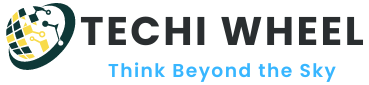Looking for ways how to get rid of layer lines in 3d printing? Say goodbye to visible layer lines and achieve high-quality 3D prints with our helpful guide.
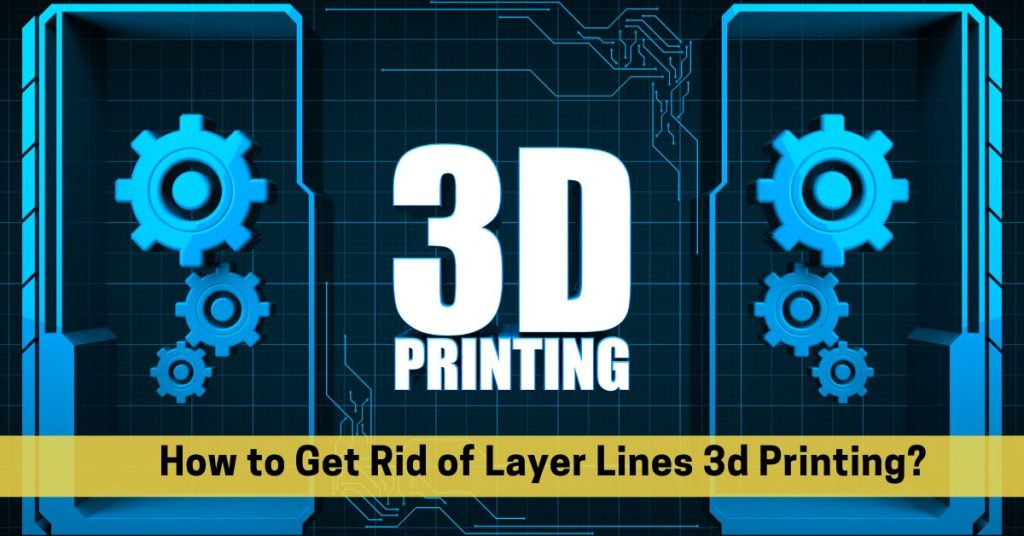
By 3D printing, manufacturing has been revolutionized because it makes it possible to produce complex geometries and designs so easily. The biggest challenge for 3D printing enthusiasts is removing layer lines from their models.
We have created this comprehensive guide to help you eliminate layer lines from your 3D prints and achieve a smooth, professional finish.
Expert Tips and Tricks on How to Get Rid of Layer Lines in 3d Printing
Layer lines are visible lines or ridges between layers of a printed object. Printed models can look rough and unfinished with these lines detracting from their overall appearance. A number of methods are discussed in this article for removing layer lines from 3D prints.
1. Improve Print Ded Leveling
In 3D printing, uneven print beds are a main cause of layer lines. Layer heights can be inconsistent when the extruder nozzle is too close or too far from the bed. To get rid of layer lines, you should ensure that your print bed is properly leveled before every print. This can be done manually or with an auto bed leveling sensor, which can detect and compensate for any variations in the print bed.
2. Adjust the Extruder Temperature
Another factor that can cause layer lines is the extruder temperature. In the case of low temperatures, the layers may not bond properly, resulting in visible lines. On the other hand, if the temperature is too high, the layers may melt together, creating a rough surface. To get rid of layer lines, you should experiment with different extruder temperatures to find the ideal temperature for your filament.
3. Adjust the Printing Speed
In 3D printing, layer lines can also be affected by printing speed. If the speed is too high, the layers may not have enough time to cool and solidify before the next layer is printed. This can result in visible lines between the layers. In order to eliminate layer lines, you should slow down the printing speed to allow each layer to cool and solidify before printing the next.
4. Use a Different Infill Pattern
Layer lines can also be affected by infill patterns in 3D printing. Infill refers to the internal structure of a 3D printed object that supports the outer walls. The level of support and strength of a printed object can be varied by using different infill patterns. On the other hand, some infill patterns, such as linear or rectilinear, can create visible layer lines. To get rid of layer lines, you can experiment with different infill patterns, such as honeycomb or gyroid, which can create a smoother surface.
5. Post-processing Techniques
In case you have tried all the methods above and still have layer lines, you can try post-processing techniques. In these techniques, the printed object’s surface is smoothed out by sandpaper, filler, or paint. Sanding can be done by hand or with a power tool, such as a Dremel. Filler can be applied to the surface of the object and sanded down to create a smoother surface. It is also possible to paint over layer lines to hide them and give a more polished appearance.
6. Increase the Resolution
When there is a large amount of detail and thickness between each layer, layer lines may be more visible on low-resolution prints. To get rid of layer lines, you can increase your print resolution by decreasing the layer height. As a result, layer lines should appear less noticeable because the layers will be thinner and more detailed. However, remember that decreasing layer height may increase printing time and require higher precision.
7. Use a Different Printing Orientation
In addition to printing orientation, layer lines can appear differently based on the orientation. Printing in the Z-axis can create visible layer lines, whereas printing in the X or Y-axis can result in a smoother surface. To get rid of layer lines, you can try rotating your model and printing it in a different orientation. This can help minimize layer line visibility and create a more polished finish. However, certain orientations might require support structures, which can affect the strength and stability of the printed object.
Conclusion
3D printing can be frustrating when it comes to getting rid of layer lines, but it doesn’t have to be. If you follow the methods outlined above, your printed models will appear smoother and more polished. Be sure to experiment with different settings and techniques until you find a combination that works best for your particular filament and printer. With patience and persistence, you can achieve high-quality 3D prints without the distracting layer lines.